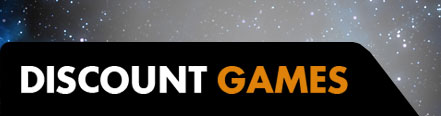The Microsoft Surface Pro 8 is a considerable upgrade for the series, which had been stagnating for the past few years and lacked an update since the Surface Pro 7 in 2019. This update comes with thinner bezels, an upgraded display, a new pen experience, and a few other hardware improvements. It doesn’t come cheap, though. The Surface Pro 8 starts at $1,099 for a base model with an Intel Core i5-1135G7, 8GB of RAM, and 128GB of storage. That can leap to $2,599 for a model with an Intel Core i7-1185G7, 32GB of RAM and a 1TB SSD. All of those prices are before adding on a keyboard or stylus, which Microsoft sells as a bundle for $279 extra. Microsoft’s premium 2-in-1 experience is remaining just that: premium. A traditional laptop offering similar specs will generally cost considerably less, so let’s see how Microsoft’s Surface experience justifies what it’ll cost to get.
Surface Pro 8 – Design and Features
The Surface Pro 8 is an elegant machine, though it’s only fully realized when grabbing the keyboard cover and stylus bundle. It’s hard to comprehend how Microsoft continues to sell the Surface Pro line with its keyboard cover and stylus as a separate purchase.
The tablet portion of the Surface Pro 8 is light at 1.96 pounds and plenty versatile. The firm kickstand holds its position well, making it easy to get the display angled conveniently – upright for hands-free viewing or down low for writing on. It also includes two forward-facing speakers that pump out some rich, full sound at an impressive volume level. Microsoft has trimmed the bezels around the display a bit, especially on the sides, allowing it to upgrade from the 12.3-inch display of the Surface Pro 7 to a 13-inch, 3:2 display with a 2880 x 1920 resolution. It also gets bright enough for outdoor use, though the glossy finish does leave it prone to reflections.
The display supports HDR video through Dolby Vision, though I had to toy around with settings to enable it as the default Vivid color profile and Adaptive color feature appeared to have locked out HDR support. What this will actually mean isn’t too clear, as support for HDR can be a bit limited on Windows, and Dolby Vision is an even more rare subset of HDR profiles. I suppose iPhone 12 and 13 owners will have a display to preview their Dolby Vision HDR videos recorded on their phones though.
The bezels above and below the display are still fairly thick, but the bottom bezel is meant to be covered by Microsoft’s keyboard attachment, and the top bezel houses the quality webcam and Windows Hello IR sensors. Windows Hello makes for a convenient way to sign in quickly without needing a pin or passcode every time, and the webcam is truly great. There’s also a rear camera on the Surface Pro 8, but it’s really only good for a casual snap and doesn’t quite hold a candle to the kinds you’ll find in current smartphones.
The display itself gets a major upgrade with a 120Hz refresh rate. This not only smooths out the overall experience using the system but also upgrades inking with the stylus, as it shows what I’m writing that much faster. I find the input latency while inking with the Surface Slim Pen 2 to be negligible, keeping up with the experience on the Surface Tab S7 Plus. I did notice the pen seemed to miss very light pressure (light enough that I couldn’t feel whether I actually had it on the screen), but it’s generally quite adept. Microsoft has built a haptic motor into the pen to simulate the feeling of pen on paper, but I rarely could feel it and support is app-dependent.
The linking of hardware between the stylus, keyboard cover, and tablet is clever. The keyboard continues to attach magnetically to the bottom, helping the connecting tabs slot themselves in automatically (though it occasionally can miss). There’s a fold at the top edge of the keyboard that can change the tilt of the keyboard while also hiding away the stylus in a special slot where it gets stored and recharged.
The keyboard cover itself is good, but not without problems. The keys are a joy, with a consistent and poppy feel to them. Typing on the keyboard cover has been incredibly easy to adjust to, and I’ve found myself able to churn out a lot of words with minimal error. The flex of the cover is a tad irksome at times, and it can wiggle around a bit. And, even after a short period of use, the Alcantara fabric finish is already getting dirty. Its best quality is really just that it links seamlessly with the tablet, otherwise it’d be hard to justify spending over $180 on something this basic.
The Surface Pro 8 moves some other aspects of its hardware forward as well. There are now a pair of USB-C 4.0 / Thunderbolt 4 ports on the right-hand side. The ports are capable of supporting power delivery as well as external graphics cards. The lack of a USB-A port will make it a bit harder to use some legacy peripherals, though. A 3.5mm headphone jack on the left side is still on deck at least. The Surface Connect port is also still around, allowing for a dedicated spot to plug in a charger or use Microsoft’s special hubs.
Surface Pro 8 – Software
The Microsoft Surface Pro 8 comes running the new Windows 11 operating system. It has some bigger UI updates but will still be very familiar for anyone coming from Windows 10. The most notable changes come in the form of a new Start Menu, centered taskbar (it can return to the left for those who want it there), and alterations to the notifications panel and quick settings.
Throughout my testing, I haven’t noticed many changes that dramatically impact the way I use the laptop. Navigating files, launching programs, and keeping busy is all pretty much the same. One change that is welcome is that Microsoft has improved its multi-window tiling, making it easy to arrange multiple windows in distinct formations (e.g., side-by-side, 2×2, three columns, etc.). This is basically incorporating a tool that had been available in Windows 10 for power users through Microsoft’s PowerToys, though it’s simplified here and I found more utility from the PowerToys implementation of it. When setting up a tab group, it can also make the taskbar cluttered, as each tab shows up individually and as part of a tab group.
Surface Pro 8 – Gaming and performance
There’s enough under the hood of the Surface Pro 8 to get pretty solid performance in everyday use. It’s kitted out like a high-end ultrabook after all, and the Intel Core i7-1185G7 paired with 16GB of high-speed LPDDR4x memory really doesn’t struggle with a ton of work in a browser (even the memory-hungry Chrome).
The system boots up and launches programs quickly. It’s also snappy at responding to actions, like bringing up the inking experience when I pull the stylus out of its special slot.
During regular use, the Surface Pro 7 can get a little bit warm, but there’s a benefit to the 2-in-1 design: None of the hot internals are under the keyboard. This means that even as the system heats up, the keyboard and trackpad remain perfectly comfortable. The system can get a little noisy when under heavier loads, but the fans don’t squeal and are easily drowned out by the speakers.
For all its performance in regular use, the Surface Pro 8 isn’t exactly going to be your gaming machine. I ran our regular suite of benchmarks on the Surface Pro 8, except for gaming benchmarks where I ran everything at Low settings rather than the Ultra settings we’d generally use. Even at Low settings, the Surface Pro 8 struggled thoroughly. The average frame rates you’ll see aren’t quite the whole story either, as we saw many considerable dips that would make what might seem like a playable 30+ fps actually a bit of a mess.
It’s not all doom and gloom for the device as a gaming platform, especially with its 120Hz display panel offering the perk of fluidity. If you lower your bar, there are still some great gaming experiences to be had on this device. I played through hours of Hades on the machine and didn’t notice a single hitch.
Game streaming is also a viable option. I had the device running on a strong Wi-Fi 6 connection with 400Mbps coming from my ISP, and I was able to play through the opening level of Jedi Fallen Order on the Xbox Cloud Gaming service with little visual degradation and low-enough latency that I was still countering attacks and deflecting blaster bolts with ease.
The 51.5Wh battery in the Surface Pro 8 is no record-breaker, but it’s decent. It mustered a 9-hour-30-minute runtime in our PCMark 10 battery test at a 50% display brightness, which is still fairly comfortable for indoor use. That was also with the display at its 120Hz refresh rate. That can be lowered to 60Hz for daily use to conserve even more battery. Going with brighter settings burns through the battery a lot faster though. I saw it drop from 100% to 23% after just a little over three hours running at 80% brightness. So, there’s plainly a downside to fitting all the hardware, battery, and display into the same compact portion of the device. And, glossy displays still depend on a bit of extra brightness to avoid distracting reflections.